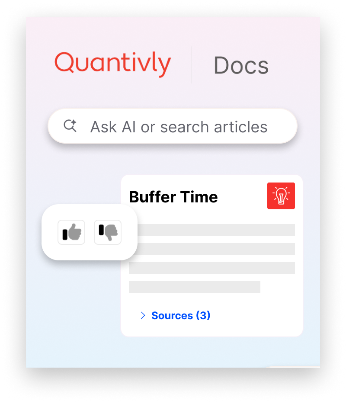
Welcome!
To help our community of users unlock the full potential of the Quantivly Hub and its unified data layer, we are happy to introduce our Documentation site. We will be publishing resources on product features, metrics and providing tools, including SQL queries and tutorials so you can get the most out of your experience with Quantivly.
Accessing the Documentation Site
If you are reading this, you have found it already
For future access :
The URL is : https://docs.quantivly.com/
You will find a link to this site directly from the Quantivly Hub, located in the left menu, at the very bottom.

General navigation
In the homepage, you will find a quick access to the most popular categories and resources, as well as recently published articles
To go to the directory of articles : https://docs.quantivly.com/docs
Searching : please scroll below to find out more
Reading an article
On the left side of your screen, you will find a directory of articles, organized in category.

On the right side, you will see an interactive table of content, to help you jump to the section that you need.

Note: you can hide /show these panels to have more space for reading.
Searching and asking questions
Search can be accessed :
From the homepage
By using a keyboard short cut : command+k on mac, or control+k on PC
By clicking the lightbulb icon at the bottom right of the screen
Using the AI Search
You can type anything in the search bar, either by typing search terms (keywords, articles) or simply typing a question.
The search tool uses AI to interpret your question, propose a response and mention the most relevant sources to support its answers
Glossary
Find the glossary
In the top menu, you can access a glossary, with definitions for key terms and notions that will help you understand and use the Quantivly Hub.
We will keep enriching this glossary as we bring new features and concepts to our product.
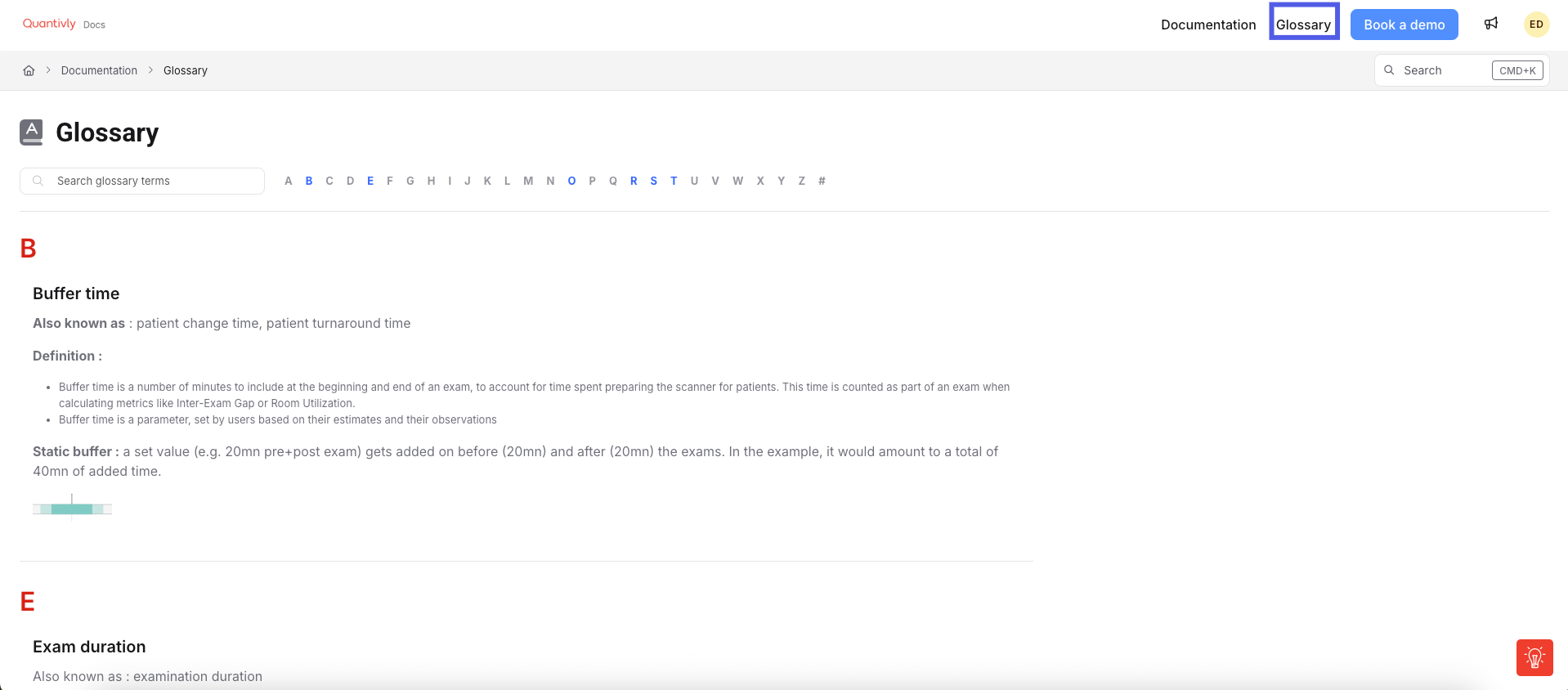
Hover over glossary terms
Inside articles, look for blue links : hover over them with your mouse and you will see the definition in a popup.
Let us know what you think
Missing a definition ? Couldn’t find the answer to your question?
Please let us know what was helpful or not so we can improve
At the bottom of each article, you will find a Feedback panel as shown below :
Let us know what we can we could improve - or what was useful - using the comment box (see video).