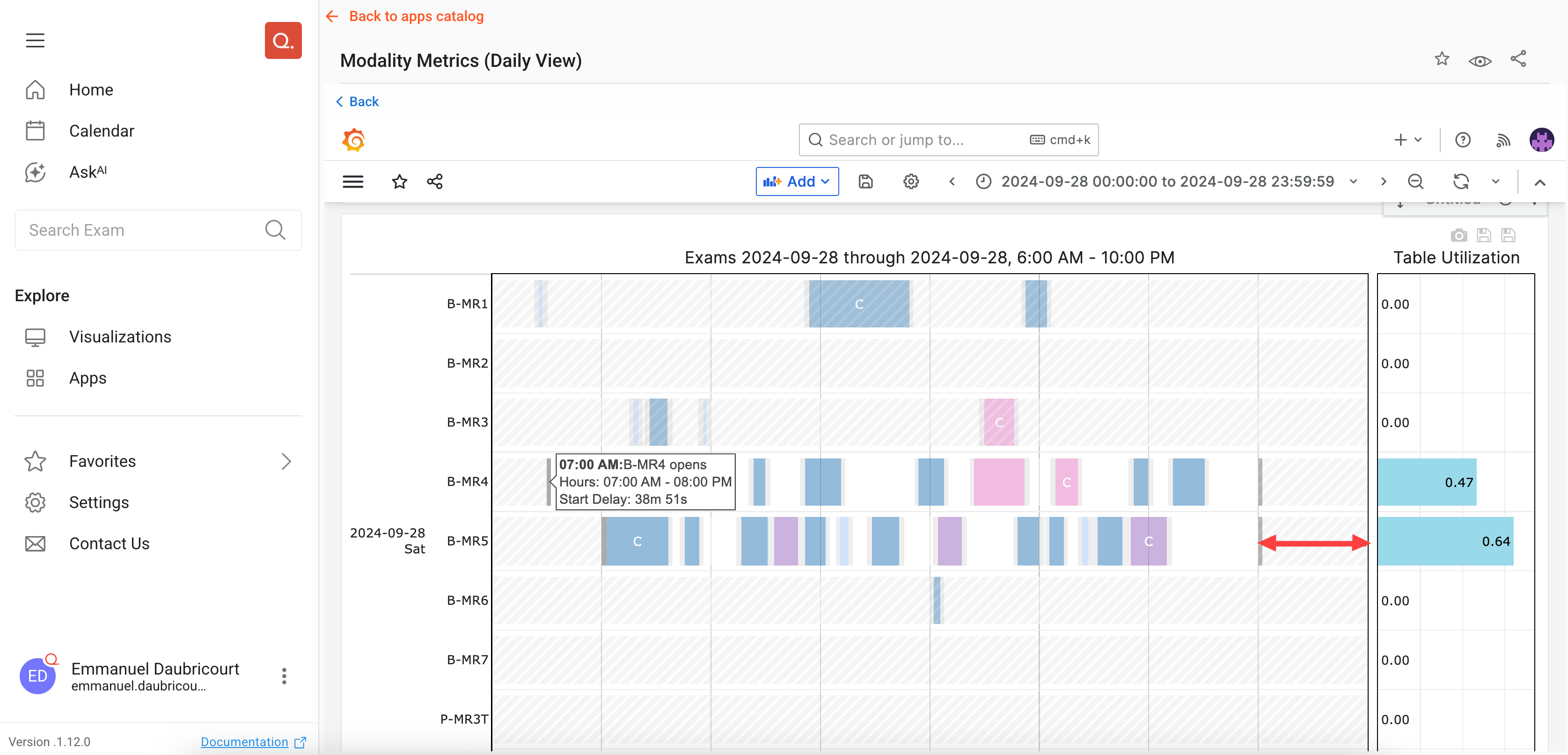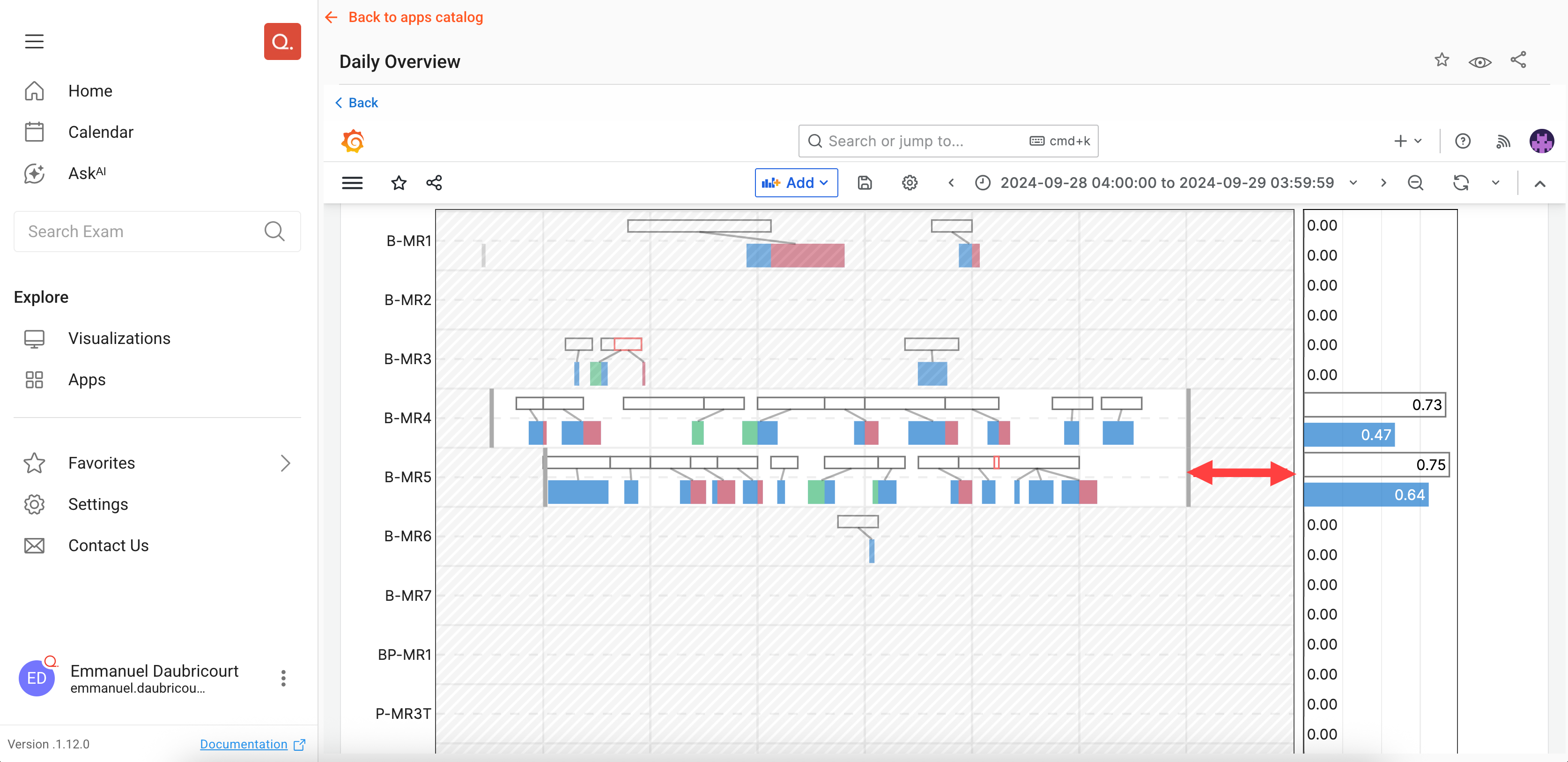Introduction
Please read our glossary for a definition of Operating Hours.
How to check what Operating Hours are applied to your data
Using the Calendar
Note - in previous versions of the Quantivly Hub, the Calendar feature was known as the Schedule Explorer.
When Operating Hours are set for a day, you will see grey shapes with black borders indicating when the scanner is closed. Operating time is the time in between, as shown below.
.png)
Similarly to the Calendar, Operating Hours are visually represented in the dashboard, as follows :
Visualization | How Operating Hours are represented |
|---|---|
Modality Metrics (Daily View) |
|
Daily Overview |
|
Using a query
Tabular view, by scanner and by day
Using the SQL Query editor (Apps > SQL Queries), you can run this query to get for a given date range. 
select
resource.name as scanner,
resource_id as scanner_id,
isodow,
datetime_start at time zone timezone as datetime_start,
datetime_end at time zone timezone as datetime_end
from generate_resource_schedule(
(select array_agg(imaging_resource_id) from imaging_resource),
'2025-09-01 00:00:00',
'2025-09-07 23:59:59',
null,
null,
false
)
inner join resource on imaging_resource_id = resource_id
inner join facility using (facility_id)Day of the week x Scanner Matrix
The following query will output a table similar to the image below, with each day of the week displayed as a column
.png)
select
resource.name,
date_trunc('week', datetime_start at time zone timezone) as week_start,
string_agg((datetime_start at time zone timezone)::time || ' - ' || (datetime_end at time zone timezone)::time, ', ' order by datetime_start)
filter (where extract(isodow from datetime_start at time zone timezone) = 1) as monday,
string_agg((datetime_start at time zone timezone)::time || ' - ' || (datetime_end at time zone timezone)::time, ', ' order by datetime_start)
filter (where extract(isodow from datetime_start at time zone timezone) = 2) as tuesday,
string_agg((datetime_start at time zone timezone)::time || ' - ' || (datetime_end at time zone timezone)::time, ', ' order by datetime_start)
filter (where extract(isodow from datetime_start at time zone timezone) = 3) as wednesday,
string_agg((datetime_start at time zone timezone)::time || ' - ' || (datetime_end at time zone timezone)::time, ', ' order by datetime_start)
filter (where extract(isodow from datetime_start at time zone timezone) = 4) as thursday,
string_agg((datetime_start at time zone timezone)::time || ' - ' || (datetime_end at time zone timezone)::time, ', ' order by datetime_start)
filter (where extract(isodow from datetime_start at time zone timezone) = 5) as friday,
string_agg((datetime_start at time zone timezone)::time || ' - ' || (datetime_end at time zone timezone)::time, ', ' order by datetime_start)
filter (where extract(isodow from datetime_start at time zone timezone) = 6) as saturday,
string_agg((datetime_start at time zone timezone)::time || ' - ' || (datetime_end at time zone timezone)::time, ', ' order by datetime_start)
filter (where extract(isodow from datetime_start at time zone timezone) = 7) as sunday
from generate_resource_schedule(
(select array_agg(imaging_resource_id) from imaging_resource),
'2024-09-02 00:00:00',
'2024-09-08 23:59:59',
null,
null,
false
)
inner join resource on imaging_resource_id = resource_id
inner join facility using (facility_id)
group by resource.name, date_trunc('week', datetime_start at time zone timezone)
order by week_start;Support with Operating Hours
If you need support to edit or add operating hour information, please contact contact-cx@quantivly.com
Coming soon - Operating Hours interface
We are working on giving you full control so you can autonomously set and adjust operating hours rules, punctual adjustments and more. Stay tuned!