Before your start
Requirements :
Platform requirements: none
SRE requirement: none
Availability : general availability
Permissions : all users
Setting date and time
Where to find the date picker
The date picker can be found in Grafana dashboards such as :
Daily Overview
Modality Metrics (Daily View)
Modality Metrics (Time Trace)
Overview by Section
Technologist Insights
It can be found in the top bar

Note that depending on your screen size and resolution, it may be collapsed. You can access it by clicking on the ‘…’ icon.
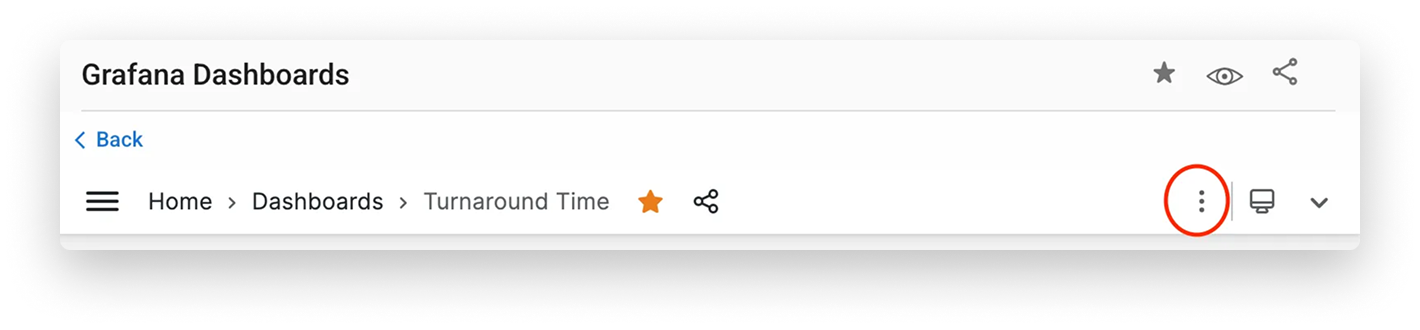
Custom date range
Here’s how to set a custom date range:
Click on the calendar icon near the ‘ From” input field. This will show a calendar:
Using this calendar, Select your ‘From’ Date
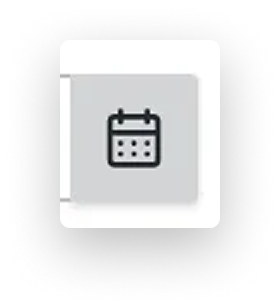
While the calendar is still open, click on the ‘To’ date. Use the arrows to navigate between months and years as needed.
.png)
Validate your selection by clicking on ‘Apply time range’.
Recently used
Your last 3 custom ranges will appear in that sections.
Quick ranges
You can use preset date ranges to save time. Preset ranges may vary from one dashboard to another.
Additional resources
https://grafana.com/docs/grafana/latest/dashboards/use-dashboards/ [third-party website]